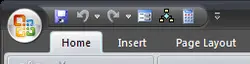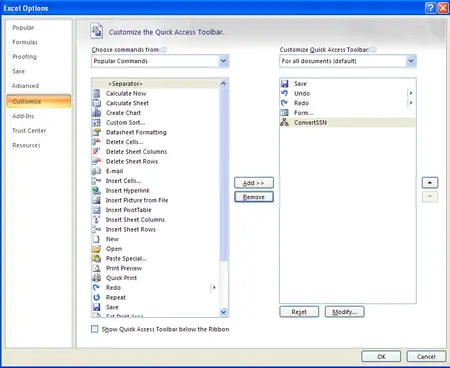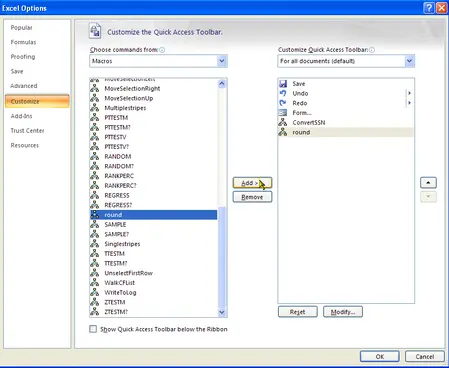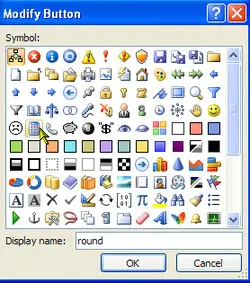Take useful Excel Add-in’s and add them to your Quick Access Toolbar. The Quick Access Toolbar is located at the top of the Ribbon as shown below. Add an Add-in to the Quick Access Toolbar and assign it it’s own unique icon in 4 easy steps.
How to Add Add-in to Quick Access Toolbar
Step 1
After you’ve saved the add-in to your computer (click here for instructions how to install Add-in’s Excel 2007 or 2010). You can add the add-in to your quick access toolbar and assign a symbol to it.
Step 2
Open Excel and click the Office Button (i.e., window in the upper left had corner) and selection Options
The following will open up; go to the ‘Customize’ section:
Step 3
From the drop down menu, change it from ‘Popular Commands’ to ‘Macros’. Then, locate the add-in you want to add to the quick access toolbar and choose ‘Add’.
Step 4
To change the picture select ‘Modify’ and select the picture of your choice. Update the ‘Display Name’ if you need to, and select ‘OK’.