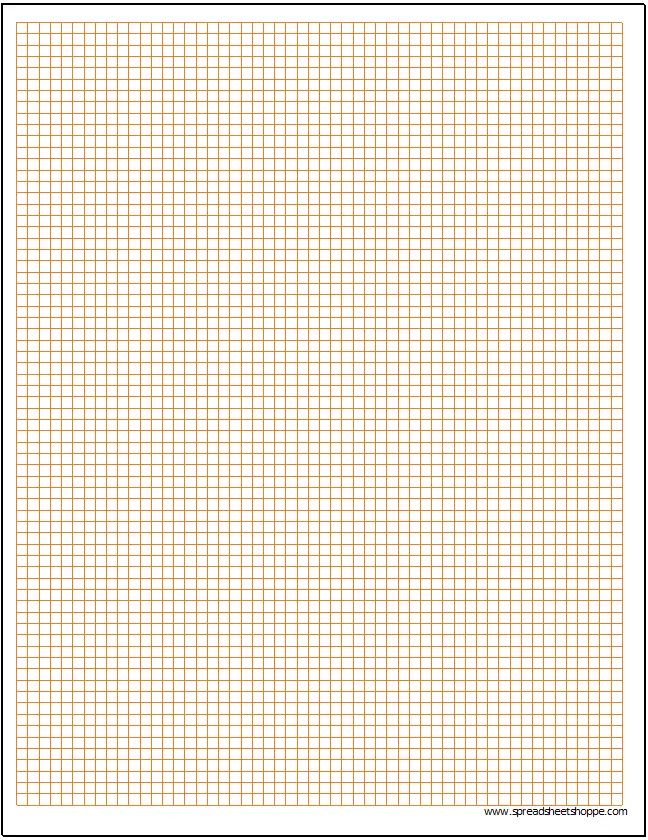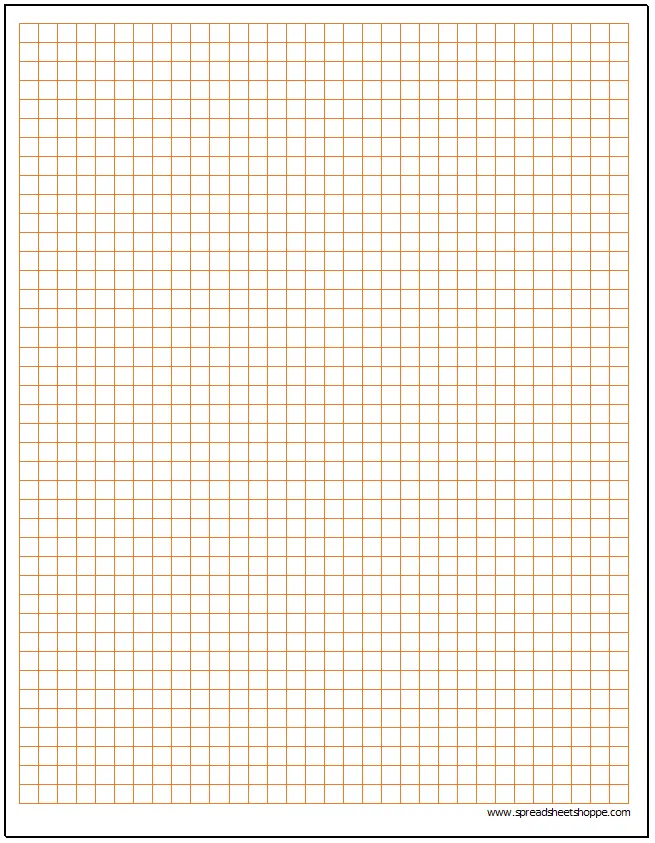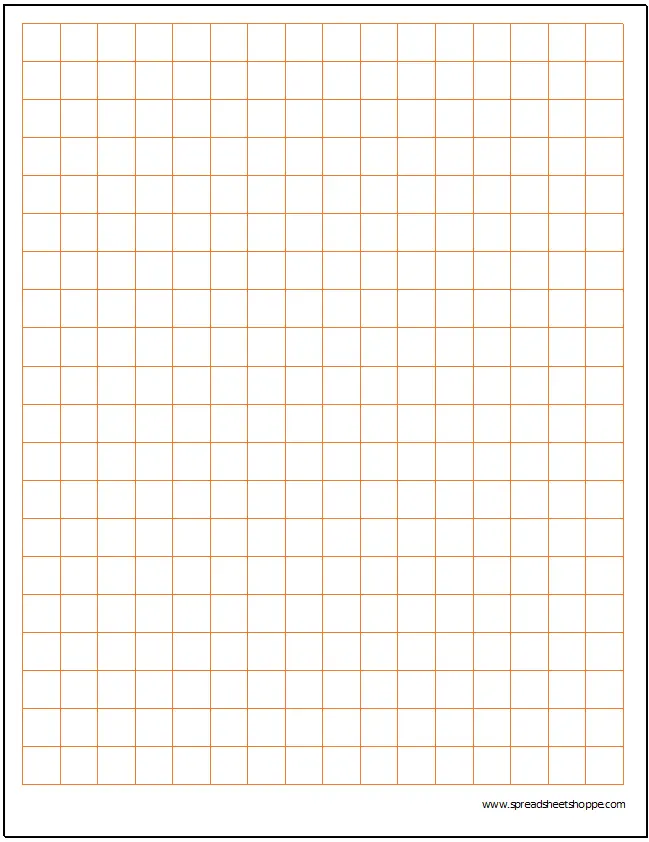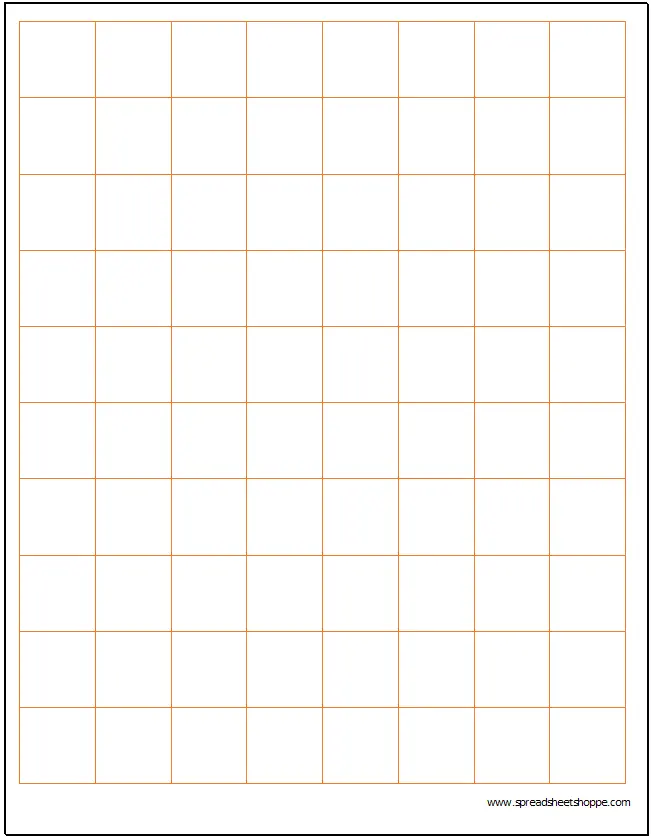Cartesian graph paper is a great tool to use for everything from drawing project plans to graphing mathematical functions to artwork. Pinterest offers 1,000 ideas here. We started out simply creating standard graph paper. The type that is a simple grid. However, we decided to provide a few additional options. Check out our isometric graph paper excel template.
Cartesian Graph Paper Template
System Requirements & General
Cartesian Graph Paper Download
Download 39.84 KB 1523 downloadsDownload the file above it has 4 sizes of Cartesian Graph Paper in a single Excel file. Each tab is labeled. We’ve included a .15″, .25″, .50″ and a 1.00″ tab.
.15″
.25″
.50″
1.00″
Adjust the Size
Adjusting the size of the this graph paper is simple. Just follow these steps:
1. Go to View and select Page Layout. This will bring up Excel’s built in ruler which will allow you to adjust the size of your squares in inches.
2. Select all of the cells. You can do this by pushing Ctrl + A, or by pressing the select all button (this is the button at the top left of the worksheet that is between the two rulers that should now be showing.
3. Right click a Row and select Row Width. Enter the size of the cell you want. It should be in inches, not pixels. Then repeat this step for the columns (this time choose Column Width).
Now all of your squares should be the same size and the measurement should be in inches. Note, be sure to adjust your printing area appropriately.
Adjust the Color
Here’s a quick way to change the color of the graph paper lines.
1. Go to Page Layout in the ribbon.
2. Next to Themes, there should be an option for Colors. Select the color of your preference and all of the colors on the template should automatically update.