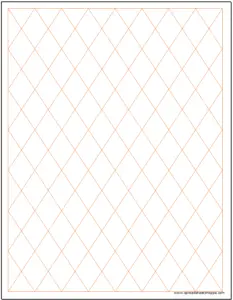This Diamond Rhombus Graph Paper Template is a modification of the diamond graph paper. The diamond graph paper is simply a square turned on it’s side. I realize that technically, a square is a rhombus, but a square is a unique type of rhombus because it’s the only type where all of the angles are the same. This Diamond Rhombus is the more traditional type of Rhombus. The sides are parallel and the opposite angles are equal; however, all 4 angles are not equal.
Diamond Rhombus Graph Paper Template
System Requirements & General
Diamond Rhombus Graph Paper Download
Download 36.81 KB 1330 downloadsDownload the file above,which has 4 sizes of Diamond Rhombus graph paper. Each tab is labeled. We’ve included a .15″, .25″, .50″ and a 1.00″ tab.
Adjust the Size
Adjusting the size of the this graph paper is simple. Just follow these steps:
1. Go to View and select Page Layout. This will bring up Excel’s built in ruler which will allow you to adjust the size of your squares in inches.
2. Select all of the cells. You can do this by pushing Ctrl + A, or by pressing the select all button (this is the button at the top left of the worksheet that is between the two rulers that should now be showing.
3. Right click a Row and select Row Width. Enter the size of the cell you want. It should be in inches, not pixels. Then repeat this step for the columns (this time choose Column Width).
Now all of your squares should be the same size and the measurement should be in inches. Note, be sure to adjust your printing area appropriately.
Adjust the Color
Here’s a quick way to change the color of the graph paper lines.
1. Go to Page Layout in the ribbon.
2. Next to Themes, there should be an option for Colors. Select the color of your preference and all of the colors on the template should automatically update.