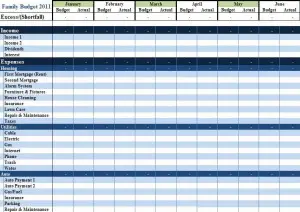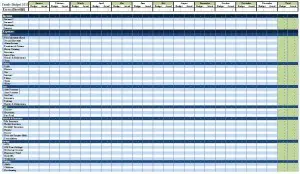People who are motivated to improve their personal financial status generally keep a budget. Using a personal budget helps keep spending and saving in perspective. Goals can be formulated and progress checked. Here’s just another option for tracking your personal budget in Excel. It’s designed to be simple and straight forward.
Personal Budget in Excel
System Requirements & Download
Personal Budget Download
Download 111.50 KB 2739 downloadsSave time making changes and updates with this personal budget template. This free template comes setup with multiple categories and budget items found in a typical family budget. The formulas included within this excel template are dynamic. That is, it doesn’t matter where you add a row within a given category, the formulas will capture any row added. In addition, we have included conditional formatting so that every other row will alternate color (without using the table feature found in excel 2007). The top of the budget shows your budgeted “Excess” or “Shortfall” for the month, as well as how you actually did. This spreadsheet will also show how you’ve done for the year! Get control of your finances today. There’s no better time to start!
This budget will print out on 2 pages – here is a picture of the first page:
How to add or modify data
- Add a new item – If you simply want to add an item under a given category, just insert a row and type in the item (in Column B). The only formulas that will need to be updated are the ones in the green cells within the Total coulmns (the far right of the spreadsheet).
- Add a new category – To add a category, simply insert as many rows as you want to and copy and paste the entire row from any other category into the location you want the new category. Update the name of that category…all of the formulas will automatically adjust.
- Deleting rows – select the row and delete it.
- Adding/removing columns – This template isn’t designed to have any columns added or removed, unless you delete an entire month. If you wanted to add columns to calculate % or the difference between budget and actual you’ll have to adjust the coloring and formatting at the top of the spreadsheet; however, the total columns will not be impacted.
Features in this Template
- Automatically Alternate Row Coloring – the conditional formatting in the template adjusts the row coloring automatically. Learn how to automatically alternate row coloring in excel here.
- Offset Function – the function that allows several of the summations to be dynamic. Learn how to use the offset function in excel here.
- Looking for a feature that’s not there? Let us know.
Other Useful Tools & Excel Templates
Here is a collection of links that contain useful budgeting information and/or additional tools:
- Mint.com – this very popular website is an online resource designed to keep track of all your personal budgeting needs. It has several great features including its online “Community” which includes everything from a Blog to Question & Answers to Data on peoples spending habits.
- Smartypig.com – your online piggy bank. Set a specific savings goal and watch your money grow. This site allows others, such as friends and family to contribute toward your goal. The site is FDIC insured and pays approximately 1% on the money it holds.
- Chandoo.org – 7 Personal Expense Trackers using Excel