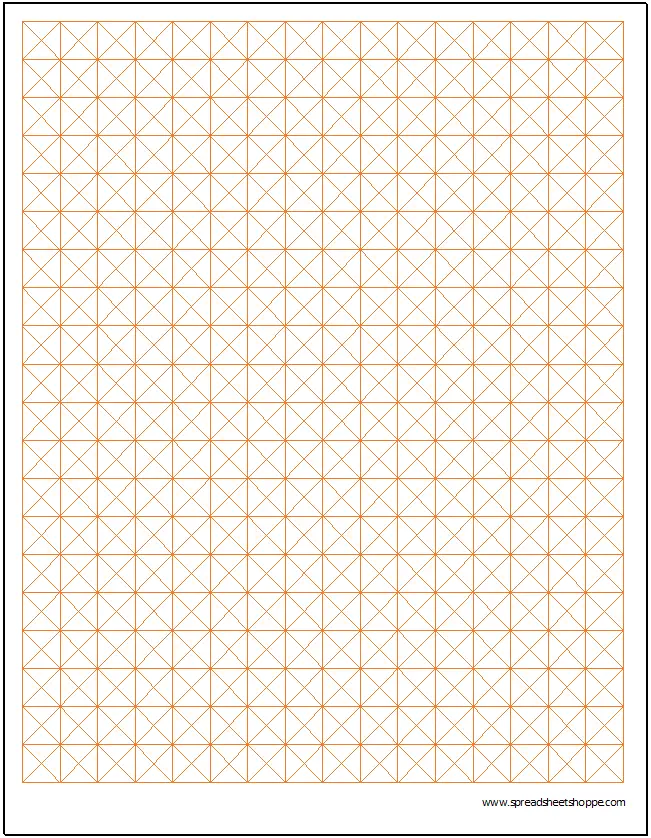Experiment with unique designs using this free Square and Diagonal Graph Paper Template. It’s in Excel, so it’s easy to use. Each tab has a unique size that will print on a single standard sheet of paper. Design your own unique tessellation using this graph paper.
Square and Diagonal Graph Paper Template
System Requirements & General
Graph Paper - Square and Diagonal Download
Download 39.89 KB 1975 downloadsDownload the file above, which has 4 sizes of Hexagonal graph paper. Each tab is labeled. We’ve included a 0.15″, 0.25″, 0.50″ and a 1.0″ tab.
Adjust the Size
Adjusting the size of the this graph paper is simple. Just follow these steps:
1. Go to View and select Page Layout. This will bring up Excel’s built in ruler which will allow you to adjust the size of your squares in inches.
2. Select all of the cells. You can do this by pushing Ctrl + A, or by pressing the select all button (this is the button at the top left of the worksheet that is between the two rulers that should now be showing).
3. Adjust the rows with your mouse, or right click a Row and select Row Height. Enter the size of the cell you want. It should be in inches, not pixels. Repeat this step for the Columns.
Now all of your squares should be the same size and the measurement should be in inches. Note, be sure to adjust your printing area appropriately.
You may also have to copy the formatting to the new cells in your print area.
Adjust the Color
Here’s a quick way to change the color of the graph paper lines.
1. Go to Page Layout in the ribbon.
2. Next to Themes, there should be an option for Colors. Select the color of your preference and all of the colors on the template should automatically update.