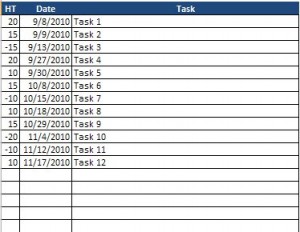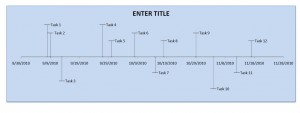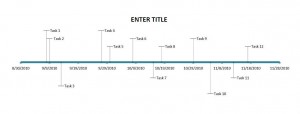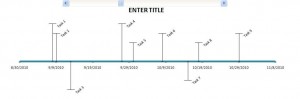We created a few timeline templates because these are simply a great tool for managing projects. However, we’ve found several people like having these timelines to supplement a presentation . Timelines are good whenever you want to graphically reflect anything that’s time based. Below is a brief description of each timeline along with the download.
Excel Timeline
System Requirements & Download
The HT column is for the height of the date on the timeline and determines if the date is reflected on the upper portion or lower portion of the timeline. Enter a positive number if you want it on the upper portion and a negative number for the lower portion.
Our examples are setup in increments of 5, adjust as necessary.
Excel Timeline Blue
Excel Timeline Blue Download
Download 61.00 KB 4620 downloads
Excel Timeline Clear
Excel Timeline Clear Download
Download 60.50 KB 4513 downloadsExcel Timeline Clear with Scroll Bar
Excel Timeline Clear w Scroll Bar
Download 61.50 KB 3689 downloads